Of course this does not mean device driver problems and hardware problems are a thing of the past. Driver problems can still occur in Windows Vista and they can actually be more difficult to solve than in Windows XP. The Windows Device Manager alone might not give you enough information.
Using Driver Information Tools
Troubleshooting driver problems in Windows would normally start by looking at the Device Manager. Looking at the hardware list and checking for problematic devices is a good starting point. But what if a driver update or a driver rollback does not work?
Using some more tools to analyze driver problems in Windows can help solve the problems. The first additional tool to use is DriverView. This free software utility will show you all installed drivers on your computer. DriverView is available for both 32 bit and 64 bit Windows. And although Vista is not mentioned in the compatible platforms, it works without problems.
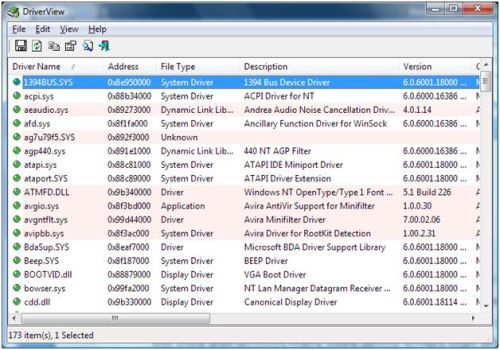
Non-Microsoft drivers are marked by the program, so you can easily distinguish between Microsoft and third party drivers.
DriverView shows you all drivers with their details. You can sort the drivers in any order by clicking the column headers. Scrolling the screen to the right shows you the details of each driver, but it is also possible to right-click a row and select Properties in the popup menu.
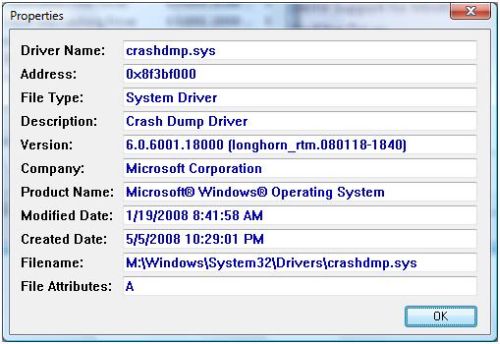
Windows also has its own version of a driver list program, called “driverquery.exe”. It is located in the Windows\System32 folder. Driverquery.exe however is a command line tool, which means you need to start a command prompt and use a number of command line parameters to see the same information as in DriverView.
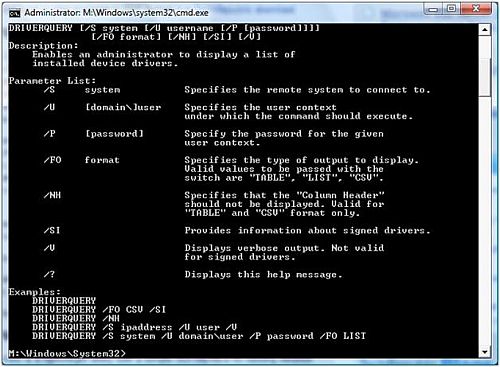
Using an output redirect syntax, you can generate a CSV file from the driverquery.exe program:
driverquery /fo csv /v > drivers.csv
When you open the CSV file in MS Excel, you can also change the sorting, or filter based on status.
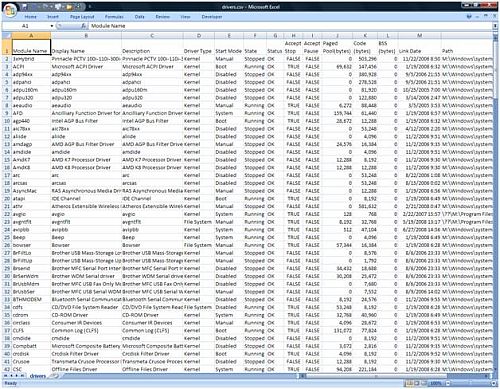
Using the driver information from these tools can help you troubleshoot Windows driver problems. Check files dates and driver versions against the latest drivers from the manufacturer’s site, or share the details with the support staff.
Do not forget to also use the Windows Device Manager, as resource conflicts between devices are easy to spot there, and they are a common cause of hardware problems.

No comments:
Post a Comment